one-line-javascript-utility-codes
One-line JavaScript Utility Codes
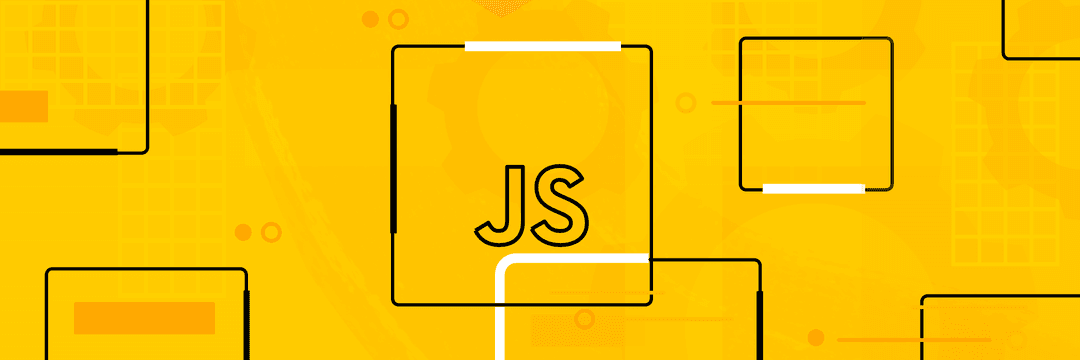
If you like this content, you can ping me or follow me on Twitter 👊
Introduction
😍 Welcome to the One-Line JavaScript Utility Codes repository! Here, we aim to provide you with a curated collection of powerful and concise JavaScript utility functions that can be written in just one line of code.
Motivation
In the world of software development, efficiency and productivity are crucial factors for success. As developers, we often find ourselves performing repetitive tasks or writing lengthy code to accomplish simple operations. This is where one-line utility codes come to the rescue!
The primary motivation behind this repository is to empower developers like you with a toolbox of concise and reusable utility functions that can significantly simplify your code and boost your productivity. With these one-liners, you’ll be able to accomplish common tasks quickly and elegantly, saving you valuable time and effort.
By leveraging the expressive nature of JavaScript, we have carefully crafted these utility functions to encapsulate complex logic into a single line, without sacrificing readability or performance. Each utility code is designed to be self-contained, meaning you can easily copy and paste it into your projects without any dependencies.
Whether you’re a beginner learning JavaScript or an experienced developer seeking to optimize your workflow, this repository has something for everyone. We cover a wide range of use cases, including string manipulation, array operations, mathematical calculations, date and time handling, object manipulation, and much more.
Furthermore, we encourage collaboration and community participation. If you have your own powerful one-liners that you’d like to share with the world, we invite you to contribute to this repository. Together, we can build a comprehensive library of JavaScript utility codes that will benefit developers worldwide.
So go ahead, explore the repository, and unlock the potential of these one-line utility codes. Simplify your code, increase your productivity, and take your JavaScript skills to the next level. Let’s make coding simpler, one line at a time! 🤟
Table of Contents
- Copy text to clipboard
- Shuffle an array
- Convert rgba color code to hexadecimal
- Convert hexadecimal color code to rgb
- Calculates the average value of a list of number
- Check a number is even or odd
- Remove duplicate elements from array
- Check an object is empty
- Reverse a string
- Calculate the number of days between two dates
- Capitalize text
- Generate a random string
- Generate a random number between two numbers
- Clear all cookies
- Scroll to top
- Generate a random boolean
- Identify the type of a data
- Calculate percent
- Get a random item of array
- Sort array of objects based on the values of the specified key
- Check if arrays / objects are equal
- Add a new item to the array at the specified position
- Add commas to number
- Flatten a nested array
- Check if a Number is Prime
- Check if a string is a palindrome
Copy text to clipboard
const copyToClipboard = (text) =>
addEventListener(
"click",
(_) => navigator.clipboard.writeText(text).catch(console.warn),
{ once: true }
);
Code Explanation
The code snippet provided defines a JavaScript function called copyToClipboard that takes a text parameter. The purpose of this function is to copy the specified text to the user’s clipboard.
The function utilizes the navigator.clipboard.writeText() method, which is a built-in browser API for writing text to the clipboard. This method takes the text parameter as input and attempts to write it to the clipboard and returns a Promise. We chain Promise.prototype.catch() to handle errors or exceptions.
Asynchronous clipboard write and read requires the calling document to be focused (user activation). addEventListener('click', handler, {once: true}) is used to copy text to the clipboard when the window of the calling document is clicked after the function is called.
Usage
copyToClipboard("Hello, Mkazemiraz!");
Note that this function relies on the availability of the
navigator.clipboardAPI, which is supported by most modern browsers. If the API is not available in the user’s browser, this code may not function as intended, and appropriate fallback mechanisms should be considered.
Shuffle an array
const shuffleArray = (array) => array.sort(() => Math.random() - 0.5);
Code Explanation
The provided code defines a JavaScript function called shuffleArray that takes an array (array) as a parameter. The purpose of this function is to shuffle the elements of the array randomly.
The sort method is applied to the array, and a comparator function is passed as an argument. The comparator function uses Math.random() to generate a random number between 0 and 1. By subtracting 0.5 from this random number, the comparator function returns a positive or negative value, randomly changing the order of the array elements during the sorting process.
By leveraging the built-in sort method with a random comparator, this one-liner provides a concise way to shuffle an array in JavaScript.
Usage
const myArray = [1, 2, 3, 4, 5];
shuffleArray(myArray);
console.log(myArray); // Outputs a randomly shuffled version of the array
Please note that this shuffling technique is not guaranteed to produce perfectly uniform or unbiased results, especially for large arrays. For more rigorous shuffling requirements, you may need to explore alternative algorithms or libraries.
Convert rgba color code to hexadecimal
const rgbToHex = (r, g, b) =>
"#" + ((1 << 24) + (r << 16) + (g << 8) + b).toString(16).slice(1);
Code Explanation
This code defines a function rgbToHex that takes three parameters (r, g, and b) representing the red, green, and blue components of an RGB color code, respectively. It converts the RGB color code to its corresponding hexadecimal representation.
The code works by performing bitwise operations and string manipulation to convert the RGB components to hexadecimal values. Here’s how it works:
-
The expression
(1 << 24) + (r << 16) + (g << 8) + bcombines the RGB components into a single integer value. Bitwise shift operators (<<) are used to position each component at the appropriate bit position: red at 16 bits, green at 8 bits, and blue at 0 bits. The<< 24is used to ensure that the highest 8 bits are set to 1, as a placeholder for the alpha component (not included in this code). -
The resulting integer value is converted to a hexadecimal string using
.toString(16). The16parameter specifies the radix for the conversion, which represents the base of the numeral system (in this case, hexadecimal). -
The
.slice(1)method is applied to remove the leading “1” from the hexadecimal string. This is necessary because the bitwise operation (1 << 24) sets the highest bit to 1, which adds an extra digit in the hexadecimal representation. -
Finally, the “#” symbol is concatenated with the resulting hexadecimal string to form the complete hexadecimal color representation.
Usage
const hexColor = rgbToHex(255, 0, 128);
console.log(hexColor); // Outputs "#ff0080"
Please note that this code assumes valid input values for the RGB components (
r,g, andb) within the range of 0 to 255. If you have different requirements or need to handle edge cases, you may need to modify the code accordingly.
Convert hexadecimal color code to rgb
const hexToRgba = (hex) => {
const [r, g, b] = hex.match(/\w\w/g).map((val) => parseInt(val, 16));
return `rgba(${r}, ${g}, ${b})`;
};
Code Explanation
This code defines a function hexToRgba that takes a hexadecimal color code as a parameter (hex). It converts the hexadecimal color code to its corresponding RGBA representation.
Here’s a breakdown of how the code works:
-
The code uses the
matchmethod on thehexstring to extract pairs of two characters (/\w\w/g). Each pair represents the red, green, and blue components of the color in hexadecimal format. -
The
mapmethod is then applied to the extracted pairs of characters. Within themapcallback function,parseInt(val, 16)is used to convert each pair of characters from hexadecimal to decimal. -
The resulting decimal values for the red, green, and blue components are destructured into the variables
r,g, andb, respectively. -
Finally, the function returns a string representing the RGBA color value using the interpolated values of
r,g, andb.
Usage
const hexColor = "#ff0080";
const rgbaColor = hexToRgba(hexColor);
console.log(rgbaColor); // Outputs "rgba(255, 0, 128)"
Calculates the average value of a list of number
const average = (...args) => args.reduce((a, b) => a + b, 0) / args.length;
Code Explanation
This code defines a function average that calculates the average value of a list of numbers. The function takes any number of arguments using the rest parameter syntax (...args), allowing you to pass in a variable number of arguments.
Here’s a breakdown of how the code works:
-
The
reducemethod is called on theargsarray, starting with an initial value of0. This method iterates over each element in the array and accumulates the sum of all the elements. -
The callback function
(a, b) => a + bis used in thereducemethod. It takes two parametersaandb, representing the accumulated value and the current element, respectively. The sum ofaandbis computed for each iteration. -
After the
reduceoperation completes, the sum of all the elements inargsis divided by the length of theargsarray using the/operator. This calculates the average value. -
The computed average value is then returned by the
averagefunction.
Usage
const result = average(4, 8, 12, 16);
console.log(result); // Outputs 10
The code provides a concise way to calculate the average of a set of numbers, making it convenient for scenarios where you need to compute the average dynamically with varying numbers of input values.
Check a number is even or odd
const isOdd = (num) => num % 2 !== 0;
Code Explanation
This code defines a function isOdd that takes a number (num) as a parameter. It determines whether the given number is odd or not by performing a simple check.
Here’s an explanation of how the code works:
-
The code uses the modulo operator (
%) to divide thenumby2. The modulo operation calculates the remainder whennumis divided by2. -
The result of the modulo operation is compared to
0using the strict inequality operator (!==). If the result is not equal to0, it means that the number is odd because odd numbers leave a remainder of1when divided by2. -
The function returns a boolean value (
trueorfalse) based on the result of the comparison. If the number is odd, the expressionnum % 2 !== 0evaluates totrue, indicating that the number is odd. Otherwise, if the number is even, the expression evaluates tofalse.
Usage
console.log(isOdd(5)); // Outputs true
console.log(isOdd(10)); // Outputs false
Remove duplicate elements from array
const uniqueArray = (arr) => [...new Set(arr)];
Code Explanation
This code defines a function uniqueArray that takes an array (arr) as a parameter. It returns a new array that contains only the unique elements from the input array, removing any duplicate values.
Here’s an explanation of how the code works:
-
The code uses the
Setobject to create a new setnew Set(arr)from the input array. TheSetobject only allows unique values, automatically eliminating any duplicate elements. -
The spread syntax (
...) is used to convert the set back into an array. By spreading the elements of the set within a new array[...new Set(arr)], a new array is created with only the unique elements. -
The resulting array, containing only the unique elements from the input array, is then returned by the
uniqueArrayfunction.
Usage
const numbers = [1, 2, 3, 4, 4, 3, 2, 1];
const uniqueNumbers = uniqueArray(numbers);
console.log(uniqueNumbers); // Outputs [1, 2, 3, 4]
Check an object is empty
const isEmptyObject = (obj) => obj && Object.keys(obj).length === 0;
Code Explanation
This code defines a function isEmptyObject that takes an object (obj) as a parameter. It checks if the object is empty by using two conditions.
Here’s an explanation of how the code works:
-
The
obj &&condition checks if the objectobjis truthy (not null or undefined). Ifobjis falsy, the condition short-circuits, and the function immediately returnsfalse, indicating that the object is not empty. -
The
Object.keys(obj).length === 0condition checks if the number of own properties in the object is equal to0.Object.keys(obj)retrieves an array of all the enumerable own property names of the object, andlength === 0checks if this array is empty. If the object has no own properties, this condition evaluates totrue.
The combination of these two conditions ensures that the function returns true only if the object is both truthy and has no own properties, indicating that it is empty. If any of the conditions is not met, the function returns false, indicating that the object is not empty.
Usage
const emptyObj = {};
const nonEmptyObj = { key: "value" };
const nullObj = null;
console.log(isEmptyObject(emptyObj)); // Outputs true
console.log(isEmptyObject(nonEmptyObj)); // Outputs false
console.log(isEmptyObject(nullObj)); // Outputs false
Reverse a string
const reverseStr = (str) => (str ?? "").split("").reverse().join("");
Code Explanation
This code defines a function called reverseStr that takes a string str as a parameter. It performs the following operations to reverse the string:
-
str.split('')splits the string into an array of individual characters. Each character becomes an element of the array. -
.reverse()reverses the order of elements in the array, effectively reversing the order of characters in the string. -
.join('')joins the elements of the array back into a string, with no separator between them. This results in the reversed string.
Usage
console.log(reverseStr("Hello")); // Outputs 'olleH'
Calculate the number of days between two dates
const dayDiff = (d1, d2) =>
Math.ceil(Math.abs(d1.getTime() - d2.getTime()) / 86400000);
Code Explanation
This code defines a function called dayDiff that calculates the number of days between two given dates (d1 and d2).
Here’s a breakdown of how the code works:
-
d1.getTime()andd2.getTime()retrieve the numeric representation of the given dates in milliseconds since January 1, 1970 (Unix timestamp). -
Math.abs(d1.getTime() - d2.getTime())calculates the absolute difference between the two timestamps, representing the duration in milliseconds. -
The result of the difference is divided by
86400000, which is the number of milliseconds in a day, to convert the duration from milliseconds to days. -
Math.ceil()rounds up the calculated number of days to the nearest whole number, ensuring that partial days are rounded up. -
The final result is returned by the arrow function.
Usage
const date1 = new Date("2023-07-01");
const date2 = new Date("2023-07-05");
console.log(dayDiff(date1, date2)); // Outputs 4
Please note that this code assumes valid input values for
dayDifffunction. It may throw errors or unexpected results if invalid inputs are provided.
Capitalize Text
const capitalize = (str) => str.charAt(0).toUpperCase() + str.slice(1);
Code Explanation
This code defines a function called capitalize that capitalizes the first character of a given string str.
Here’s a breakdown of how the code works:
-
str.charAt(0)retrieves the first character of the stringstr. -
.toUpperCase()converts the first character to uppercase. -
str.slice(1)extracts the remaining characters of the string starting from the second character. -
The capitalized first character and the remaining characters are concatenated using the
+operator. -
The final result is returned by the arrow function.
Usage
console.log(capitalize("hello")); // Outputs 'Hello'
Generate a random string
const generateRandomString = (length) =>
[...Array(length)].map(() => Math.random().toString(36)[2]).join("");
Code Explanation
This code defines a function called generateRandomString that generates a random string of a specified length.
Here’s a breakdown of how the code works:
-
[...Array(length)]creates an array of lengthlengthwith empty slots. -
.map(() => Math.random().toString(36)[2])maps over each element of the array and generates a random string character by callingMath.random().toString(36)[2]. TheMath.random()function generates a random decimal between 0 and 1,toString(36)converts it to a base-36 string, and[2]selects the third character of the string. -
.join('')joins all the generated random string characters together into a single string. -
The final result, which is the randomly generated string of the specified
length, is returned by the arrow function.
Usage
console.log(generateRandomString(8)); // Outputs a random string of length 8
Please note that this code assumes valid input values for
generateRandomStringfunction. It may throw errors or unexpected results if invalid inputs are provided.
Generate a random number between two numbers
const random = (min, max) => Math.floor(Math.random() * (max - min + 1) + min);
Code Explanation
This code defines a function called random that generates a random integer between the specified min and max values (inclusive).
Here’s a breakdown of how the code works:
-
Math.random()generates a random decimal between 0 (inclusive) and 1 (exclusive). -
(max - min + 1)calculates the range of possible values, including bothminandmax. -
Math.floor(...)rounds down the result of the calculation to the nearest integer, ensuring that the generated random number is an integer. -
The final result, which is the randomly generated integer within the specified range, is returned by the arrow function.
Usage
console.log(random(1, 10)); // Outputs a random integer between 1 and 10 (inclusive)
Clear all cookies
const clearCookies = () =>
document.cookie
.split(";")
.forEach(
(cookie) =>
(document.cookie = cookie
.replace(/^ +/, "")
.replace(/=.*/, `=;expires=${new Date(0).toUTCString()};path=/`))
);
Code Explanation
This code defines a function called clearCookies that clears all cookies in the current browser session.
Here’s a simplified explanation of how the code works:
-
document.cookieretrieves the current cookie string. -
.split(';')splits the cookie string into individual cookies. -
.forEach(cookie => ...)iterates over each cookie. -
cookie.replace(/^ +/, '')removes leading whitespace from the cookie. -
.replace(/=.*/,=;expires=${new Date(0).toUTCString()};path=/)replaces the cookie’s value with an empty value and sets its expiration date to the past, effectively deleting the cookie.
By calling clearCookies(), all cookies will be cleared in the current browser session.
Usage
clearCookies();
It’s important to note that manipulating and clearing cookies directly in JavaScript has limitations and considerations based on domain and security settings. Therefore, it’s essential to use cookie operations responsibly and be aware of any potential implications.
Scroll to top
const goToTop = () => window.scrollTo(0, 0);
Code Explanation
This code defines a constant variable named goToTop, which is assigned an arrow function.
The arrow function has no parameters and consists of a single statement: window.scrollTo(0, 0).
The window.scrollTo() method is used to scroll the window to a specified position. In this case, it is scrolling to the coordinates (0, 0), which represents the top-left corner of the window.
So, when the goToTop function is called, it will scroll the window to the top, bringing the top of the page into view.
Usage
goToTop();
Generate a random boolean
const randomBoolean = () => Math.random() >= 0.5;
Code Explanation
This code defines a function called randomBoolean that returns a random boolean value.
Here’s how it works:
- The
Math.random()function generates a random decimal number between 0 (inclusive) and 1 (exclusive). - The expression
Math.random() >= 0.5compares the generated random number with 0.5. If the random number is greater than or equal to 0.5, it will evaluate totrue; otherwise, it will evaluate tofalse. - The function
randomBooleanencapsulates this logic and returns the resulting boolean value.
In summary, when you call the randomBoolean function, it will generate a random boolean value with a roughly 50% chance of being true and a 50% chance of being false.
Usage
randomBoolean();
Identify the type of a data
const typeOf = (data) =>
Object.prototype.toString.call(data).slice(8, -1).toLowerCase();
Code Explanation
This code defines a function called typeOf that takes a parameter called data. This function determines the type of the data object and returns it as a lowercase string.
The code achieves this by using the Object.prototype.toString.call(data) method. This method returns a string representation of the object’s type. By calling slice(8, -1) on the result, the code extracts the type portion from the string representation. Finally, toLowerCase() is used to convert the type string to lowercase.
Usage
const myArray = [1, 2, 3];
const myObject = { name: "John", age: 25 };
const myFunction = () => {
console.log("Hello!");
};
console.log(typeOf(myArray)); // Output: "array"
console.log(typeOf(myObject)); // Output: "object"
console.log(typeOf(myFunction)); // Output: "function"
console.log(typeOf(42)); // Output: "number"
console.log(typeOf("Hello")); // Output: "string"
console.log(typeOf(true)); // Output: "boolean"
Calculate percent
const calculatePercent = (value, total) => Math.round((value / total) * 100);
Code Explanation
This code defines a function called calculatePercent that takes two parameters: value and total. This function calculates the percentage of value relative to total and returns the result as a rounded whole number.
Here’s a breakdown of the code:
-
Math.round((value / total) * 100): This expression calculates the ratio ofvaluetototalby dividingvaluebytotaland then multiplying the result by 100 to get the percentage. TheMath.round()function is used to round the result to the nearest whole number. -
const calculatePercent = (value, total) =>: This line defines thecalculatePercentfunction with two parameters:valueandtotal. These parameters represent the values for which you want to calculate the percentage.
In summary, when you call the calculatePercent function with a specific value and total, it will calculate the percentage of value relative to total and return the result as a rounded whole number.
Usage
const value = 75;
const total = 200;
const percentage = calculatePercent(value, total);
console.log(percentage); // Output: 38
Get a random item of array
const getRandomItem = (array) =>
array[Math.floor(Math.random() * array.length)];
Code Explanation
This code defines a function called getRandomItem that takes an array as a parameter. The purpose of this function is to return a random item from the given array.
Here’s how it works:
Math.random()generates a random floating-point number between 0 (inclusive) and 1 (exclusive).Math.random() * array.lengthmultiplies the random number by the length of the array. This will give a random number between 0 (inclusive) and the length of the array (exclusive).Math.floor()rounds down the random number to the nearest whole number, ensuring it becomes a valid index within the range of the array indices.array[Math.floor(Math.random() * array.length)]uses the calculated random index to retrieve the corresponding item from the array.- The retrieved item is then returned as the result of the function.
In summary, this code allows you to randomly select an item from an array by generating a random index and retrieving the corresponding item from that index.
Usage
const fruits = ["apple", "banana", "orange", "grape", "kiwi"];
const randomFruit = getRandomItem(fruits);
console.log(randomFruit);
please note that the code assumes that the input array is not empty.
Sort array of objects based on the values of the specified key
const sortBy = (arr, key) =>
arr.sort((a, b) => (a[key] > b[key] ? 1 : a[key] < b[key] ? -1 : 0));
Code Explanation
This code defines a function called sortBy that takes an array (arr) and a key (key) as parameters. It sorts the array of objects based on the values of the specified key. The sort() method is used on the array, and a comparison function is provided as an argument.
The comparison function (a, b) => a[key] > b[key] ? 1 : a[key] < b[key] ? -1 : 0 compares two objects a and b based on the values of the specified key. If the value of a[key] is greater than b[key], it returns 1, indicating that a should come after b. If the value of a[key] is less than b[key], it returns -1, indicating that a should come before b. If the values are equal, it returns 0, indicating that the order of a and b should remain unchanged.
By using this function, you can sort an array of objects based on a specific key in ascending order.
Usage
const items = [
{ name: "Apple", price: 2.5 },
{ name: "Banana", price: 1.5 },
{ name: "Orange", price: 2.0 },
{ name: "Grape", price: 3.0 },
];
const sortedItems = sortBy(items, "price");
console.log(sortedItems); // [{ name: 'Banana', price: 1.5 }, { name: 'Orange', price: 2.0 }, { name: 'Apple', price: 2.5 }, { name: 'Grape', price: 3.0 }]
Check if arrays / objects are equal
const isEqual = (a, b) => JSON.stringify(a) === JSON.stringify(b);
Code Explanation
This code defines a function named isEqual that checks if two objects a and b are equal. It uses the JSON.stringify method to convert the objects to JSON strings and then compares the strings for equality using the === operator.
Here’s a breakdown of the code:
-
const isEqual = (a, b) =>: This declares a function namedisEqualwith two parametersaandb. The function is defined using arrow function syntax. -
JSON.stringify(a): This converts the objectato a JSON string representation. -
JSON.stringify(b): This converts the objectbto a JSON string representation. -
===: This is the strict equality operator that checks if the two JSON strings are exactly equal, including their characters and order.
Usage
const obj1 = { name: "John", age: 30 };
const obj2 = { name: "John", age: 30 };
const obj3 = { name: "Jane", age: 25 };
console.log(isEqual(obj1, obj2)); // true
console.log(isEqual(obj1, obj3)); // false
While this approach may work for simple objects, it has limitations when dealing with complex objects or objects containing functions or circular references. The JSON.stringify method is not designed to handle all types of objects correctly. To properly check for object equality, you can use a deep comparison algorithm that traverses the object properties recursively.
Add a new item to the array at the specified position
const insert = (arr, index, newItem) => [
...arr.slice(0, index),
newItem,
...arr.slice(index),
];
Code Explanation
This code defines a function called insert that takes three parameters: an array arr, an index index, and a new item newItem.
The function uses the spread syntax (...) to create a new array. Here’s a breakdown of the code:
-
arr.slice(0, index): This extracts a portion of the original arrayarrfrom the beginning (index0) up to, but not including, the specifiedindex. It represents the elements that come before the insertion point. -
newItem: This is the new item that you want to insert into the array. -
arr.slice(index): This extracts a portion of the original arrayarrstarting from the specifiedindexto the end. It represents the elements that come after the insertion point.
This code allows you to insert a new item into an array at a specific index while preserving the order of the existing elements.
Usage
const myArray = [1, 2, 3, 4];
const newArray = insert(myArray, 2, "new item");
console.log(newArray); // [1, 2, "new item", 3, 4]
Add commas to number
const addCommasToNumber = (number) =>
number
.toString()
.split(".")
.map((part, index) =>
index === 0 ? part.replace(/\B(?=(\d{3})+(?!\d))/g, ",") : part
)
.join(".");
Code Explanation
This code defines a function called addCommasToNumber that formats a numeric value by adding commas as thousands separators.
Here’s a breakdown of the code:
-
The function takes a
valueparameter, which represents the numeric value to be formatted. -
value.toString()converts the input value to a string. -
The
replace()method is called on the string representation of the value. -
The regular expression
/(\d)(?=(\d{3})+\.)/gis used to match a single digit (\d) that is followed by groups of three digits ((\d{3})) and a decimal point (\.). -
The positive lookahead
(?=(\d{3})+\.)/gensures that the matching digit is followed by multiple groups of three digits and a decimal point, but it doesn’t include these characters in the matched result. -
In the replacement parameter
"$1,", the$1represents the matched digit captured in a group, and the comma is added after the matched digit. -
The final result is a string representation of the value with commas added as thousands separators.
Usage
console.log(addCommasToNumber(12345.6789)); // 12,345.6789
Flatten a nested array
const flattenArray = (arr) =>
arr.reduce(
(flat, current) =>
flat.concat(Array.isArray(current) ? flattenArray(current) : current),
[]
);
Code Explanation
this code recursively flattens a nested array by iteratively concatenating the sub-arrays into a single flat array.
Here’s a breakdown of the code:
-
The
flattenArrayfunction takes an array (arr) as input. -
Inside the function, the
reducemethod is used on the input array. -
The
reducemethod iterates over each element of the array, accumulating a new value based on the logic provided. -
The initial value for the accumulator is an empty array (
[]). -
For each element of the array, a check is performed using the
Array.isArray()method to determine if the element is an array itself. -
If the element is an array, the
flattenArrayfunction is recursively called on that sub-array. -
If the element is not an array, it is directly concatenated to the accumulated value (
flat). -
The result of each iteration is the flattened array accumulated in the
flatvariable. -
Once all elements have been processed, the
reducemethod returns the final flattened array.
Usage
const numbers = [1, 2, [3, 4, [5, 6]], 7];
console.log(flattenArray(numbers)); // [1, 2, 3, 4, 5, 6, 7]
Check if a Number is Prime
const isPrime = (num) =>
num > 1 &&
Array.from({ length: Math.ceil(Math.sqrt(num)) }, (_, i) => i + 2).every(
(i) => num % i !== 0
);
Code Explanation
This code defines a function called isPrime that takes a number num as input. It checks if the number is prime by performing the following steps:
-
The condition
num > 1ensures that the number is greater than 1, as prime numbers are defined as greater than 1. -
The code creates an array using
Array.fromwith a length equal to the ceiling value of the square root ofnum. This array will contain numbers starting from 2 up to the square root ofnum. -
The
everymethod is called on the array, which checks if every element in the array satisfies a given condition. -
The condition
(i) => num % i !== 0is used to check ifnumis divisible by any of the numbers in the array (i). If the remainder of the division betweennumand anyiis not equal to 0, it means thatnumis not divisible byi, indicating that it could be a prime number. -
If all elements in the array satisfy the condition, the
everymethod returnstrue, indicating that the number is prime. Otherwise, it returnsfalse.
Usage
console.log(isPrime(7)); // true
console.log(isPrime(12)); // false
console.log(isPrime(23)); // true
console.log(isPrime(49)); // false
Check if a string is a palindrome
const isPalindrome = (str) =>
str.toLowerCase().replace(/[^a-z0-9]/g, "") ===
str
.toLowerCase()
.replace(/[^a-z0-9]/g, "")
.split("")
.reverse()
.join("");
Code Explanation
This code checks if a given string is a palindrome. Here’s a breakdown of the code:
-
str.toLowerCase()converts the string to lowercase to make the comparison case-insensitive. -
.replace(/[^a-z0-9]/g, '')removes any non-alphanumeric characters from the string using a regular expression. This step ensures that only letters and numbers are considered in the palindrome check. -
===is the equality operator that compares the modified string with the reversed version of itself. -
.split('').reverse().join('')splits the modified string into an array of individual characters, reverses the order of the array, and then joins the characters back together into a string. -
The result of the comparison is a boolean value (
trueif the string is a palindrome,falseotherwise).
Usage
const str1 = "A man, a plan, a canal: Panama";
const str2 = "Hello, World!";
console.log(isPalindrome(str1)); // Output: true
console.log(isPalindrome(str2)); // Output: false
Note that this code treats letters as case-insensitive and removes non-alphanumeric characters before performing the palindrome check.
